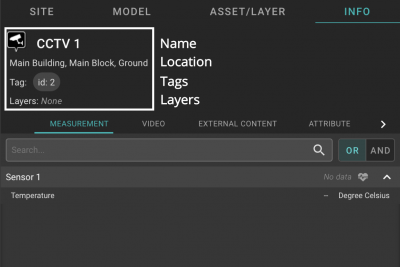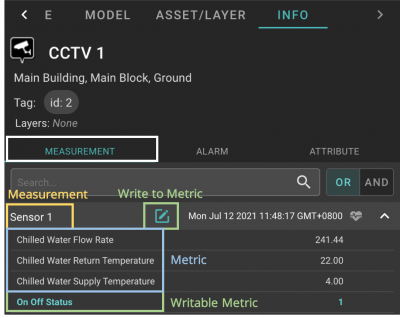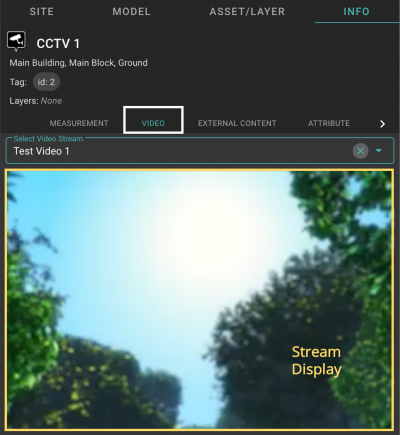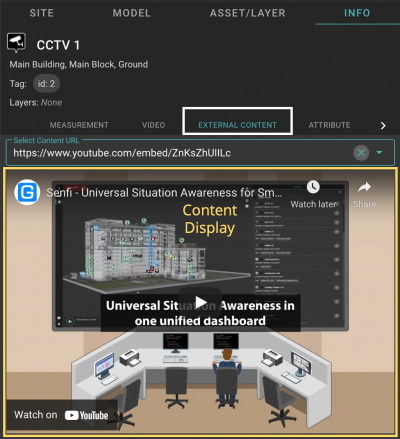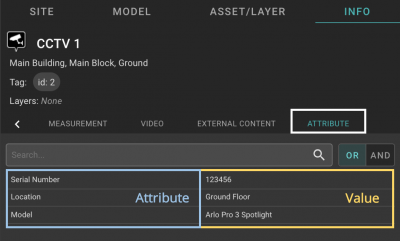Difference between revisions of "V2/Digital Twin Tutorial/Viewing Asset/information"
From Senfi Docs
Elysia.Tan (talk | contribs) |
Elysia.Tan (talk | contribs) |
||
| Line 6: | Line 6: | ||
# [[V2/Digital_Twin_Tutorial/Viewing_Asset/display#List Individual Assets|List Assets]]. | # [[V2/Digital_Twin_Tutorial/Viewing_Asset/display#List Individual Assets|List Assets]]. | ||
# Select an Asset. | # Select an Asset. | ||
| − | # Select "INFO" tab. | + | # Select "INFO" tab. |
| + | #* The following information about the asset can be obtained from the "INFO" tab: | ||
| + | #** [[#Name, Location, Tags, Layers|Name, Location, Tags, Layers]] | ||
| + | #** [[#Measurements and their Data|Measurements and their data]] (if added) | ||
| + | #** [[#Video Streams|Video Streams]] (if added) | ||
| + | #** [[#External Content|External Content]] (if added) | ||
| + | #** [[#Attributes|Attributes]] (if added) | ||
| + | #** [[#Alarms|Alarms]] (if added) | ||
| + | |||
| + | ===Name, Location, Tags, Layers=== | ||
| + | [[File:Asset_info_name.png|thumb|center|400px|Name, Location, Tags & Layers of Asset|link=]] | ||
| + | |||
| + | The "INFO" tab will always display the name, location, tags and [[V2/Digital_Twin_Tutorial/Viewing_Asset/Group|layers]] of the asset in the top panel. | ||
| + | |||
| + | ===Measurements and their Data=== | ||
| + | [[File:Asset_info_measurement.png|thumb|center|400px|Display asset's measurements|link=]] | ||
| + | |||
| + | <div class="important">Note: The "MEASUREMENT" tab is only present when the asset has a Measurement Data Source.</div> | ||
| + | |||
| + | # Select the "MEASUREMENT" tab. | ||
| + | #* Asset's measurements, together with their associated metrics and data, will be displayed in the bottom panel. | ||
| + | |||
| + | ===Video Streams=== | ||
| + | [[File:Asset_info_video.png|thumb|center|400px|Display asset's video stream|link=]] | ||
| + | |||
| + | <div class="important">Note: The "VIDEO" tab is only present when the asset has a Stream Data Source.</div> | ||
| + | |||
| + | # Select the "VIDEO" tab. | ||
| + | # Choose a video stream to be displayed from the [[File:Select_video_stream_dropdown.png|320px|link=]] '''Select Video Stream''' dropdown list. | ||
| + | #* Selected video stream will be displayed in the bottom panel. | ||
| + | |||
| + | ===External Content=== | ||
| + | [[File:Asset_info_external_content.png|thumb|center|400px|Display asset's external content|link=]] | ||
| + | |||
| + | <div class="important">Note: The "EXTERNAL CONTENT" tab is only present when the asset has an iFrame Data Source.</div> | ||
| + | |||
| + | # Select the "EXTERNAL CONTENT" tab. | ||
| + | # Choose an external content to be displayed from the [[File:Select_content_url_dropdown.png|320px|link=]] '''Select Content URL''' dropdown list. | ||
| + | #* Selected content will be displayed in the bottom panel. | ||
| + | |||
| + | ===Attributes=== | ||
| + | [[File:Asset_info_attribute.png|thumb|center|400px|Display asset's attributes|link=]] | ||
| + | |||
| + | <div class="important">Note: The "ATTRIBUTE" tab is only present when the asset has attributes added.</div> | ||
| + | |||
| + | # Select the "ATTRIBUTE" tab. | ||
| + | #* Asset's attributes will be displayed in the bottom panel. | ||
| + | |||
| + | ===Alarms=== | ||
Revision as of 10:31, 24 June 2021
Contents
Display Asset Information
Note: The following steps assume that the user is already logged in to the Digital Twin, selected a site.
Steps
- List Assets.
- Select an Asset.
- Select "INFO" tab.
- The following information about the asset can be obtained from the "INFO" tab:
- Name, Location, Tags, Layers
- Measurements and their data (if added)
- Video Streams (if added)
- External Content (if added)
- Attributes (if added)
- Alarms (if added)
- The following information about the asset can be obtained from the "INFO" tab:
Name, Location, Tags, Layers
The "INFO" tab will always display the name, location, tags and layers of the asset in the top panel.
Measurements and their Data
Note: The "MEASUREMENT" tab is only present when the asset has a Measurement Data Source.
- Select the "MEASUREMENT" tab.
- Asset's measurements, together with their associated metrics and data, will be displayed in the bottom panel.
Video Streams
Note: The "VIDEO" tab is only present when the asset has a Stream Data Source.
- Select the "VIDEO" tab.
- Choose a video stream to be displayed from the
 Select Video Stream dropdown list.
Select Video Stream dropdown list.
- Selected video stream will be displayed in the bottom panel.
External Content
Note: The "EXTERNAL CONTENT" tab is only present when the asset has an iFrame Data Source.
- Select the "EXTERNAL CONTENT" tab.
- Choose an external content to be displayed from the
 Select Content URL dropdown list.
Select Content URL dropdown list.
- Selected content will be displayed in the bottom panel.
Attributes
Note: The "ATTRIBUTE" tab is only present when the asset has attributes added.
- Select the "ATTRIBUTE" tab.
- Asset's attributes will be displayed in the bottom panel.