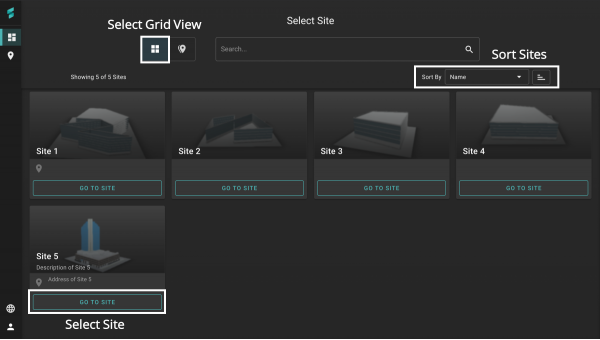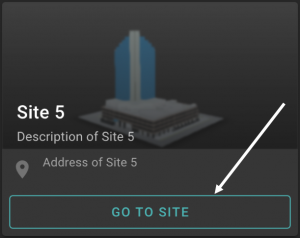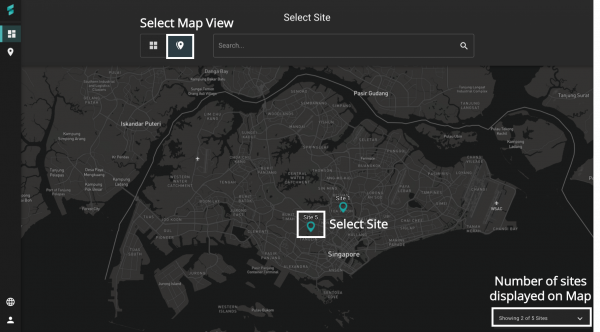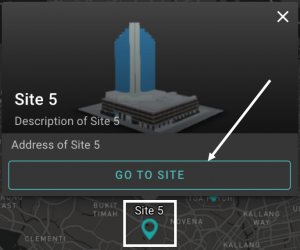V2/Digital Twin Tutorial/Viewing Site/Select Site
From Senfi Docs
Contents
Select Site
This section covers the following topics:
Note: The following steps assume that the user is already logged in to the Digital Twin.
Steps
- Display all sites by selecting the
 Select Site icon.
Select Site icon.
- Search for a site (Optional).
- Select the site you want to view:
Grid View
The Grid View is the default view for displaying all sites. It can also be selected by selecting ![]() Grid.
Grid.
Sort Sites
In the Grid View, sites can be sorted by:
- Name
- Time Updated
- Time Accessed
in both ascending and descending order.
To sort sites:
- Select one of the options from the
 Sort By dropdown list.
Sort By dropdown list. - Choose to sort by
 ascending or
ascending or  descending order.
descending order.
Select Site in Grid View
To select a site in Grid View, select "GO TO SITE" in the card of the site to be viewed.
Map View
The Map View can be selected by selecting ![]() Map.
Map.
Note: A site must have a geolocation for it to be shown on the Map. The number of sites displayed on the Map is shown at the bottom right corner.
Select Site in Map View
- Select the location pin of the site to be viewed. A pop-up will appear.
- Select "GO TO SITE".
Search
Use the ![]() Search function to look for a site.
Search function to look for a site.