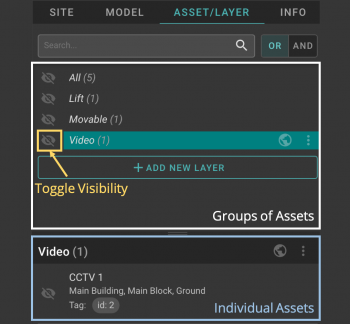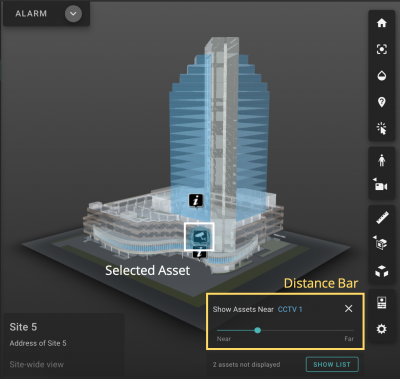V2/Digital Twin Tutorial/Viewing Asset/display
From Senfi Docs
Contents
Display Asset
Note: The following steps assume that the user is already logged in to the Digital Twin and selected a site.
List Individual Assets
- Select "ASSET/LAYER" tab.
- Select a group of assets from the "Groups of Assets" panel.
- All assets in that group will be listed in the "Individual Assets" panel.
Hide/Unhide Asset in the 3D Model
- Go to the "ASSET/LAYER" tab.
- Set visibility of a group of assets or individual assets by selecting the "Visibility" button beside it.
-
 : Hide
: Hide
-
 : Unhide
: Unhide
-
Display Nearby Assets
- Go to the "ASSET/LAYER" tab.
- List assets.
- Select
 More beside the asset you are interested in.
More beside the asset you are interested in. - Select "Show Assets Nearby".
- Selected asset will be highlighted in blue.
- To stop displaying nearby assets, select "Close Show Assets Nearby".
- Use the "Distance Bar" to adjust the distance between the selected and displayed assets.
Display Assets on the Same Level
- Go to the "ASSET/LAYER" tab.
- List assets.
- Select
 More beside the asset you are interested in.
More beside the asset you are interested in. - Select "Show assets on the same level".