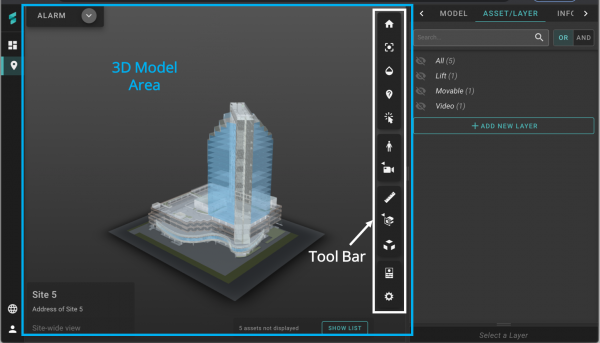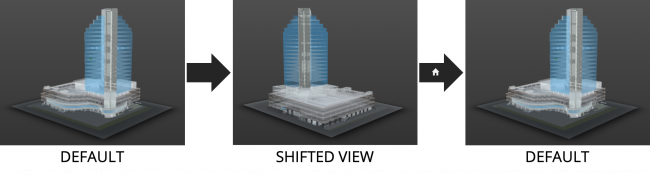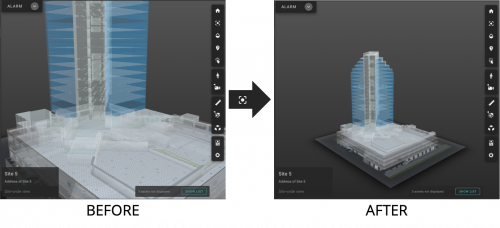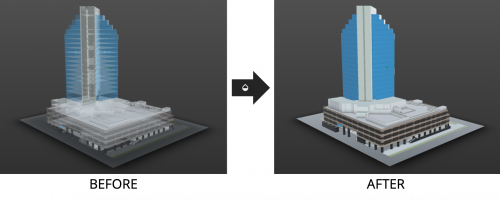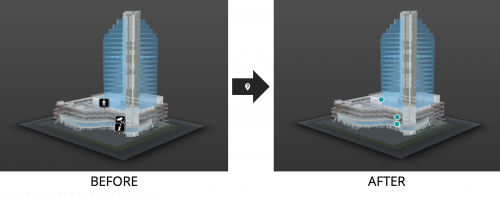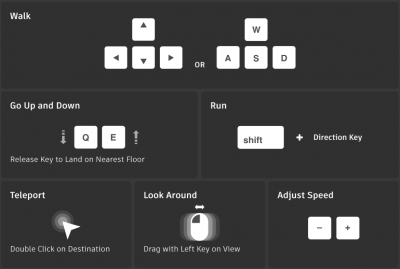V2/Digital Twin Tutorial/Viewing Site/Navigate Site
From Senfi Docs
Revision as of 18:36, 23 June 2021 by Elysia.Tan (talk | contribs)
Navigate Site
Perspective View
Pan Model
- Move cursor to within the 3D Model Area.
- Click the mouse pad with two fingers.
- Move cursor to pan model in required direction.
Tilt Model
- Move cursor to within the 3D Model Area.
- Click the mouse pad with one finger.
- Move cursor to tilt model in required direction.
Zoom In/Out
- Move cursor to within the 3D Model Area.
- Place two fingers on the mouse pad.
- Scroll up/down to Zoom in/out.
Tool Bar
The tools available in the Tool Bar include:
-
 Home View
Home View
-
 Fit To View
Fit To View
-
 Toggle Model Transparency
Toggle Model Transparency
-
 Toggle Asset Status
Toggle Asset Status
-
 Toggle Select Model
Toggle Select Model
-
 First Person
First Person
-
 Camera Interactions
Camera Interactions
-
 Measure
Measure
-
 Section Analysis
Section Analysis
-
 Explode Model
Explode Model
-
 Properties
Properties
-
 Settings
Settings
Home View
Selecting ![]() Home View shifts the 3D Model back to its default position.
Home View shifts the 3D Model back to its default position.
Fit To View
Selecting ![]() Fit To View fits the entire 3D Model within the 3D Model Area.
Fit To View fits the entire 3D Model within the 3D Model Area.
Toggle Model Transparency
Selecting ![]() Toggle Model Transparency changes the transparency of the 3D Model.
Toggle Model Transparency changes the transparency of the 3D Model.
Toggle Asset Status
Selecting ![]() Toggle Asset Status changes the how assets are represented on the 3D Model.
Toggle Asset Status changes the how assets are represented on the 3D Model.
Toggle Select Model
Selecting ![]() Toggle Select Model allows you to select individual pieces on the 3D Model.
Toggle Select Model allows you to select individual pieces on the 3D Model.
First Person
Selecting ![]() First Person changes the 3D Model navigation mode to First Person.
First Person changes the 3D Model navigation mode to First Person.
When selected, a pop-up detailing how to navigate in first person will appear.
Camera Interactions
Selecting ![]() Camera Interactions gives rise to 3 additional options:
Camera Interactions gives rise to 3 additional options:
-
 Fit To View
Fit To View
-
 Focal Length: Change the Focal Length of the 3D Model.
Focal Length: Change the Focal Length of the 3D Model.
- Move cursor to within the 3D Model Area.
- Click the mouse pad with one finger.
- Move cursor to change focal length as desired.
-
 Roll: Roll the 3D Model around.
Roll: Roll the 3D Model around.
- Move cursor to within the 3D Model Area.
- Click the mouse pad with one finger.
- Move cursor to roll model.