V2/Concepts/Alarm
Contents
Alarm
Not all Events requires an Alarm to be raised. In the case where an Event is a notable situation and requires attention, User can set the Event to trigger an Alarm in the Digital Twin. In this way, all Users monitoring the Digital Twin will be alerted.
Event Triggers
One or more Events in the Event list can be chosen as the trigger for the Alarm. This means if any time, any of the trigger Events is executed, the Alarm will be raised in the Digital Twin.
Priority
You can set the priority of the Alarm. Default priority is 1, and Alarm with utmost urgency has priority of 9. Priority allows users of the Digital Twin to sort Alarms by priority and attend to Alarms with higher urgency first.
Flag
Alarm can have flags assigned to it. This allows Senfi to mark or identify the alarm, e.g. false alarm, resolved.
Set by Event
The flag can be set by an Event. E.g. A "Chiller malfunctioned" Alarm can have a flag "Resolved" set by Event "Chiller function back to normal" after the malfunctioning Chiller is repaired and back to working.
Other Events originating from the same Expression as the Event that triggered the alarm can be used to set a flag. View detailed example.
Operator can set
User of Digital Twin can set the flag. If this option is disabled, the flag will be set by the flag's Event. For example,
- For a video analytics intrusion Alarm, the Alarm can have a "false alarm" flag that can be set by operator.
- When the video analytics intrusion Alarm is raised, User is to verify the Alarm.
- If the Alarm is a false alarm, User can set the flag and dismiss the alarm.
Required
Setting of flag (either by User or by flag's Event) is required before Alarm can be dismissed from the Alarm panel in the Digital Twin.
Detailed Example 1
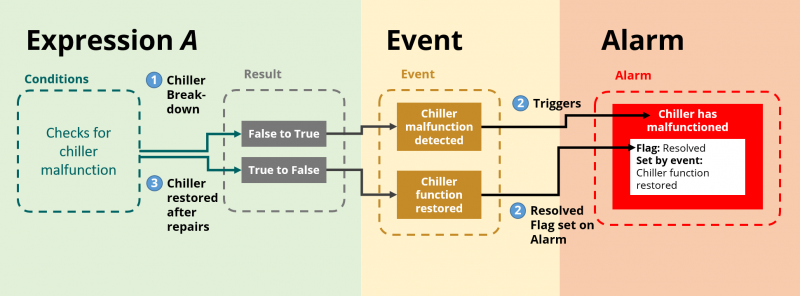
Expression A monitors if a chiller is functioning. Expression A executes Event "Chiller malfunction detected" if it detects a chiller has malfunctioned, and executes Event "Chiller function restored" after the chiller has been repaired and chiller status is back to normal.
Execute Event "Chiller malfunction detected" --> trigger Alarm "Chiller has malfunctioned"
Execute Event "Chiller function restored" --> flags "Chiller has malfunctioned" Alarm as "Resolved"
- If "Operator can set" option is enabled for the flag, Users of the Digital Twin can set the "Resolved" flag too.
- If "Operator can set" option is disabled for the flag, only the Event "Chiller function restored" can set the "Resolved" flag.
- If "Required" option is enabled for the flag, the Alarm can only be dismissed after the "Resolved" flag has been set.
Detailed Example 2
Flags can also be used to tag alarms shared across multiple Expressions. This is done by making use of the Event that raised the Alarm to set a flag. For example,
- we have a general video analytics Alarm
- the Alarm is shared between 2 Expressions, 1 detecting intrusion and 1 detecting abandoned object
- Expression 1's "Intrusion Detected" Event will set an intrusion flag
- Expression 2's "Abandoned Object Detected" Event will set an abandoned-object flag
What's Next
- What is needed to create an Alarm
- Start creating your own Alarm
- Learn about Users Permission
