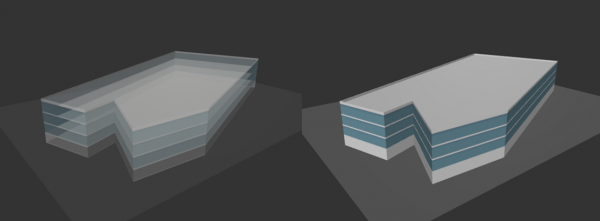Adding a site
From Senfi Docs
Contents
Pre-requisites
- 3D model with BBL information for Bespoke type
- BBL information for User Drawn type
- 2D floorplan
Model Type
There are two types:
- User Drawn
- Template 3D building generate based on the building outline drawn using outline drawing tool provided by CMS.
- Bespoke
- 3D building modelled using modelling software such as Autodesk 3DS Max, SketchUp etc.
Add New Site with User Drawn Model
- Login to the CMS
- Go to the Site tab
- Click the + button
- Fill in the necessary fields (Eg. Site Name, Description, Country, Address, etc...)
- Choose User Drawn model type
- Navigate to the building location in map (Can use search feature)
- Click the EDIT button to enter edit mode
- Trace building outline by clicking on the map
- Click the STOP EDITING button to confirm the outline
- Add BBL information under Building, Block & Level section
Add Building, Block & Level
Add Building
- Click + button beside Site
- Add Building Name
- Click SAVE
Add Block
- Click + button beside Building Name to add new block under that building
- Add Block Name
- Add Base Position
- The position of the block's base
- Click SAVE
Add Level
- Click + button beside Block Name to add new level under that block
- Choose the level type
- Below Ground: basement level
- Above Ground