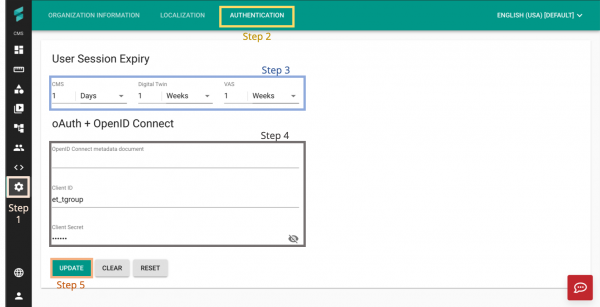Difference between revisions of "V2/CMS Tutorial/User Tools/Organisation Settings/Authentication"
From Senfi Docs
Elysia.Tan (talk | contribs) |
Elysia.Tan (talk | contribs) |
||
| Line 4: | Line 4: | ||
===Steps=== | ===Steps=== | ||
| + | [[File:Update_organisation_authentication.png|thumb|center|600px|Steps to edit Organization Authentication Method|link=]] | ||
# Go to the [[File:Setting_Icon.png|30px|link=]] '''Settings''' tab. | # Go to the [[File:Setting_Icon.png|30px|link=]] '''Settings''' tab. | ||
# Select the '''AUTHENTICATION''' tab. | # Select the '''AUTHENTICATION''' tab. | ||
Revision as of 17:53, 28 June 2021
Contents
Edit Organization Authentication Method
Note: The following steps assume that the user is already logged in to the CMS.
Steps
- Go to the
 Settings tab.
Settings tab. - Select the AUTHENTICATION tab.
- Edit User Session Expiry.
- Edit OpenID Connect (OIDC) Settings.
- Select UPDATE to save changes.
Edit User Session Expiry
User Session Expiry: How long the user can be idle before they are automatically redirected to a re-login pop-up notice.
For the CMS, Digital Twin and VAS:
- Select the desired time unit (Hours, Days, Weeks, Months) from the dropdown.
- Enter the desired number of hours/days/weeks/months.
Edit OIDC Settings
- Edit the necessary information:
- OpenID Connect metadata document
- Metadata document that contains most of the information required for Senfi to perform sign-in.
- Located at an endpoint that ends in .well-known/openid-configuration.
- Client ID
- Client Secret
- OpenID Connect metadata document