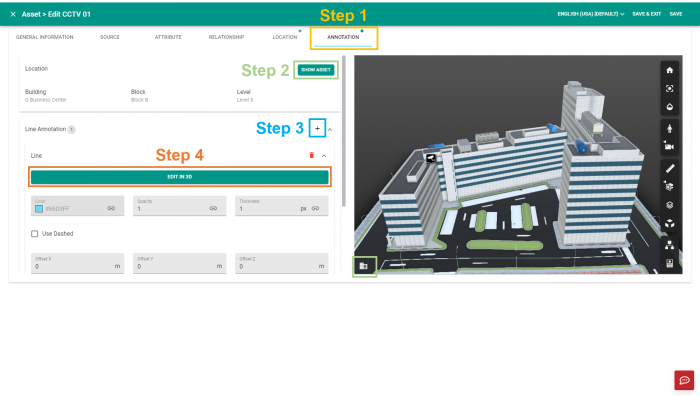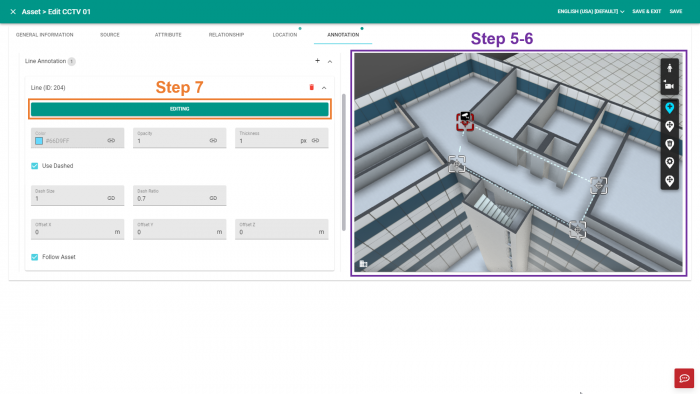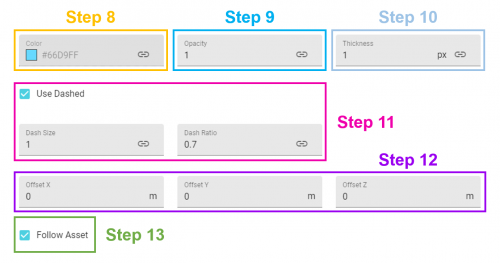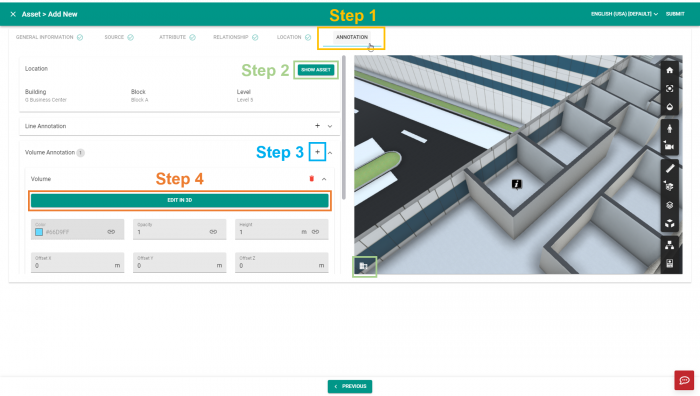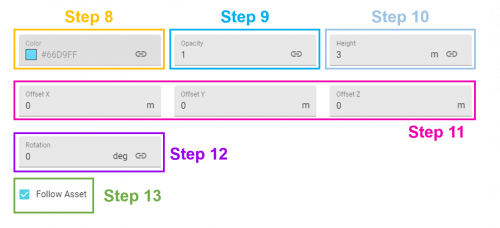Difference between revisions of "V2/CMS Tutorial/User Tools/Creating Content/Asset/Asset/Annotation"
From Senfi Docs
| Line 46: | Line 46: | ||
# Select "Follow Asset" if you require the volume annotation to follow the asset as it moves. | # Select "Follow Asset" if you require the volume annotation to follow the asset as it moves. | ||
# When "Follow Asset" is unchecked, you can pick a location for the volume annotation in 3D. | # When "Follow Asset" is unchecked, you can pick a location for the volume annotation in 3D. | ||
| + | ## Click "Pick Location in 3D" | ||
| + | ## Click on 3D view to selection new location. | ||
| + | |||
| + | ===Steps to Adding 3D Text Annotation=== | ||
| + | [[File:Add_3DText_Steps1-5|thumb|center|700px|Steps 1 to 5 to add 3D Text annotation to an Asset|link=]] | ||
| + | # Go to "Annotation" tab | ||
| + | # Click [[File:Add Inside.png|30px|link=]] on the right of "3D Text Annotation" | ||
| + | # Select the "Plane" you want the text to be in. | ||
| + | # You can flip the direction of the text by checking "Flip Direction" | ||
| + | # Type a text in "Content" | ||
| + | # Increase "Size" until you can see the 3D text [[File:Add_3DText_Steps6-11|thumb|center|700px|Steps 6 to 11 to add 3D Text annotation to an Asset|link=]] | ||
| + | # Select a color | ||
| + | # Set "Opacity" | ||
| + | # Set "Offset X", "Offset Y" and/or "Offset Z" if offset of 3D text annotation from original plotted position is required. | ||
| + | # Change "Rotation" to adjust 3D text orientation | ||
| + | # Select "Follow Asset" if you require the 3D text annotation to follow the asset as it moves. | ||
| + | # When "Follow Asset" is unchecked, you can pick a location for the 3D text annotation in 3D. | ||
## Click "Pick Location in 3D" | ## Click "Pick Location in 3D" | ||
## Click on 3D view to selection new location. | ## Click on 3D view to selection new location. | ||
Revision as of 14:03, 20 October 2021
Contents
Add Asset Annotation
An annotation is used to add visual information to an asset. Senfi supports 4 types of annotation, namely:
- Line
- Volume
- 3D Text
- 2D Text
An asset can have more than one annotation.
Steps to Adding Line Annotation
- Go to "Annotation" tab
- Click
 on the right of "Line Annotation"
on the right of "Line Annotation" - Click "Edit in 3D" to start creating line
- Select
 to choose Building, Block and Level where the line annotation is to be placed on.
to choose Building, Block and Level where the line annotation is to be placed on.
- Click on 3D view to create a vertex.
- You need to create at least 2 vertices before the line appears.
- Click "Editing" to finish creating line
- Select a Color
- Set "Opacity" (value from 0 to 1)
- Set "Thickness"
- Check "Use Dashed" if you want a dashed line. If Dashed line is chosen, you can set the "Dash size" and "Dash ratio".
- Set "Offset X", "Offset Y" and/or "Offset Z" if offset of line annotation from original plotted position is required.
- The larger the Dash size, the longer the pattern.
- When Dash ratio is set to 0.05, the gap covers very little of the line.
- When Dash ratio is set to 1.0, the gap covers the whole line.
- Select "Follow Asset" if you require the line annotation to follow the asset as it moves.
- When "Follow Asset" is unchecked, you can pick a location for the line annotation in 3D.
- Click "Pick Location in 3D"
- Click on 3D view to selection new location.
Steps to Adding Volume Annotation
- Go to "Annotation" tab
- Click
 on the right of "Volume Annotation"
on the right of "Volume Annotation" - Click "Edit in 3D" to start creating volume
- Select
 to choose Building, Block and Level where the volume annotation is to be placed on.
to choose Building, Block and Level where the volume annotation is to be placed on.
- Click on 3D view on the right to create a vertex.
- You need to create at least 3 vertices before the volume appears.
- Click "Editing" to finish creating volume
- Select a Color
- Set "Opacity" (value from 0 to 1)
- Set "Height"
- Set "Offset X", "Offset Y" and/or "Offset Z" if offset of volume annotation from original plotted position is required.
- Change "Rotation" to adjust volume orientation.
- Select "Follow Asset" if you require the volume annotation to follow the asset as it moves.
- When "Follow Asset" is unchecked, you can pick a location for the volume annotation in 3D.
- Click "Pick Location in 3D"
- Click on 3D view to selection new location.
Steps to Adding 3D Text Annotation
File:Add 3DText Steps1-5
Steps 1 to 5 to add 3D Text annotation to an Asset
- Go to "Annotation" tab
- Click
 on the right of "3D Text Annotation"
on the right of "3D Text Annotation" - Select the "Plane" you want the text to be in.
- You can flip the direction of the text by checking "Flip Direction"
- Type a text in "Content"
- Increase "Size" until you can see the 3D text File:Add 3DText Steps6-11Steps 6 to 11 to add 3D Text annotation to an Asset
- Select a color
- Set "Opacity"
- Set "Offset X", "Offset Y" and/or "Offset Z" if offset of 3D text annotation from original plotted position is required.
- Change "Rotation" to adjust 3D text orientation
- Select "Follow Asset" if you require the 3D text annotation to follow the asset as it moves.
- When "Follow Asset" is unchecked, you can pick a location for the 3D text annotation in 3D.
- Click "Pick Location in 3D"
- Click on 3D view to selection new location.