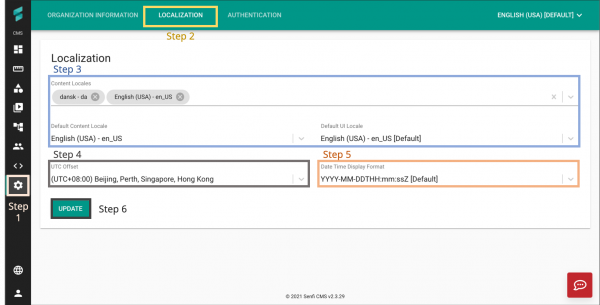Difference between revisions of "V2/CMS Tutorial/User Tools/Organisation Settings/Localization"
From Senfi Docs
Elysia.Tan (talk | contribs) (Created page with "<h1 class="main-heading">Edit Organization Localization</h1>") |
Elysia.Tan (talk | contribs) |
||
| (4 intermediate revisions by the same user not shown) | |||
| Line 1: | Line 1: | ||
<h1 class="main-heading">Edit Organization Localization</h1> | <h1 class="main-heading">Edit Organization Localization</h1> | ||
| + | |||
| + | This section covers the following topics: | ||
| + | * [[#Steps|Edit Organization Localization]] | ||
| + | * [[#Set Available Languages|Set Available Languages]] | ||
| + | * [[#Set Organization Timezone|Set Organization Timezone]] | ||
| + | |||
| + | <div class="important">Note: Mandatory fields are marked with an ‘*’. The following steps assume that the user is already logged in to the [https://app.senfi.io/cms/ CMS]. </div> | ||
| + | |||
| + | ===Steps=== | ||
| + | [[File:Update_organisation_localisation.png|thumb|center|600px|Steps to edit Organization Localization|link=]] | ||
| + | # Go to the [[File:Setting_Icon.png|30px|link=]] '''Settings''' tab. | ||
| + | # Select the '''LOCALIZATION''' tab. | ||
| + | # [[#Set Available Languages|Set Available Languages]]. | ||
| + | # [[#Set Organization Timezone|Set Organization Timezone]]. | ||
| + | # Select the required Date Time Display Format from the '''Date Time Display Format''' dropdown list. | ||
| + | # Select '''UPDATE''' to save changes. | ||
| + | |||
| + | ===Set Available Languages=== | ||
| + | # Select the required content language(s) from the '''Content Locales''' dropdown list. | ||
| + | #* '''Content Locale:''' Language used to display the content created by users in the CMS. | ||
| + | # Set the '''default''' content locale by choosing from the '''Default Content Locale''' dropdown list. | ||
| + | #* Only languages selected in Step 1 will appear in the '''Default Content Locale''' dropdown list. | ||
| + | # Set the '''default''' UI locale by choosing from the '''Default UI Locale''' dropdown list. | ||
| + | #* '''UI Locale:''' Language used to display the headers in the CMS. | ||
| + | #* The CMS currently only supports '''Chinese''' and '''English'''. | ||
| + | |||
| + | ===Set Organization Timezone=== | ||
| + | # Select the required timezone from the '''UTC Offset''' dropdown list. | ||
Latest revision as of 17:53, 28 June 2021
Contents
Edit Organization Localization
This section covers the following topics:
Note: Mandatory fields are marked with an ‘*’. The following steps assume that the user is already logged in to the CMS.
Steps
- Go to the
 Settings tab.
Settings tab. - Select the LOCALIZATION tab.
- Set Available Languages.
- Set Organization Timezone.
- Select the required Date Time Display Format from the Date Time Display Format dropdown list.
- Select UPDATE to save changes.
Set Available Languages
- Select the required content language(s) from the Content Locales dropdown list.
- Content Locale: Language used to display the content created by users in the CMS.
- Set the default content locale by choosing from the Default Content Locale dropdown list.
- Only languages selected in Step 1 will appear in the Default Content Locale dropdown list.
- Set the default UI locale by choosing from the Default UI Locale dropdown list.
- UI Locale: Language used to display the headers in the CMS.
- The CMS currently only supports Chinese and English.
Set Organization Timezone
- Select the required timezone from the UTC Offset dropdown list.