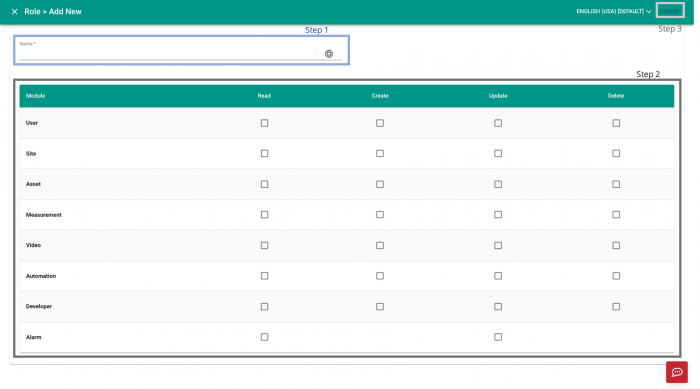Difference between revisions of "V2/CMS Tutorial/User Tools/Creating Content/User/Role"
From Senfi Docs
Elysia.Tan (talk | contribs) (Created page with "<h1 class="main-heading">Add Role</h1>") |
Elysia.Tan (talk | contribs) |
||
| (5 intermediate revisions by the same user not shown) | |||
| Line 1: | Line 1: | ||
<h1 class="main-heading">Add Role</h1> | <h1 class="main-heading">Add Role</h1> | ||
| + | |||
| + | See [[V2/Concepts/Preparing_for_Role_Creation|Pre-requisites for Role creation]] for what you need before creating a Role. | ||
| + | |||
| + | Adding a Role can be broken down into two major steps: | ||
| + | # [[#Create New Role|Create New Role]] | ||
| + | # [[#Fill in Role Information|Fill in Role Information]] | ||
| + | |||
| + | <div class="important">Note: Mandatory fields are marked with an ‘*’. The following steps assume that the user is already logged in to the [https://app.senfi.io/cms/ CMS]. </div> | ||
| + | |||
| + | ===Create New Role=== | ||
| + | [[File:Create_role_steps.png|thumb|center|700px|Steps to create a new Role|link=]] | ||
| + | # Go to the [[File:User_Icon.png|30px|link=]] '''User''' tab. | ||
| + | # Select the "ROLE" tab. | ||
| + | # Select [[File:add.png|70px|link=]] '''ADD NEW'''. Go to [[#Fill in Role Information|Fill in Role Information]]. | ||
| + | |||
| + | ===Fill in Role Information=== | ||
| + | [[File:Fill_in_role_information.png|thumb|center|700px|Fill in Role's information|link=]] | ||
| + | # Fill in the "Name" of the Role. | ||
| + | #* The "Name" can be filled in a different language by selecting [[File:locale.png|30px|link=]] '''Locale'''. | ||
| + | #* Available languages depend on your Organisation Settings. | ||
| + | # Select the '''access rights''' of the group by checking the relevant boxes. | ||
| + | # Select "SUBMIT" (top right corner) to add the Role. | ||
Latest revision as of 18:22, 6 August 2021
Add Role
See Pre-requisites for Role creation for what you need before creating a Role.
Adding a Role can be broken down into two major steps:
Note: Mandatory fields are marked with an ‘*’. The following steps assume that the user is already logged in to the CMS.
Create New Role
- Go to the
 User tab.
User tab. - Select the "ROLE" tab.
- Select
 ADD NEW. Go to Fill in Role Information.
ADD NEW. Go to Fill in Role Information.
Fill in Role Information
- Fill in the "Name" of the Role.
- The "Name" can be filled in a different language by selecting
 Locale.
Locale. - Available languages depend on your Organisation Settings.
- The "Name" can be filled in a different language by selecting
- Select the access rights of the group by checking the relevant boxes.
- Select "SUBMIT" (top right corner) to add the Role.