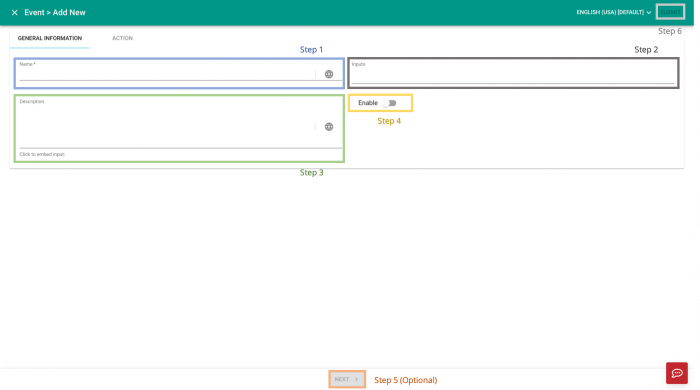V2/CMS Tutorial/User Tools/Creating Content/Automation/Event
From Senfi Docs
Add Event
See Pre-requisites for creating events for what you need before you can create events in Senfi.
Adding an Event can be broken down into three major steps:
Note: Mandatory fields are marked with an ‘*’. The following steps assume that the user is already logged in to the CMS.
Create New Event
- Go to the
 Automation tab.
Automation tab. - Select
 ADD NEW. Go to Fill in General Information.
ADD NEW. Go to Fill in General Information.
Fill in General Information
- Fill in the "Name" of the Event.
- Fill in the Inputs of the event (Optional). When there are more than one input, fill in one at a time and press Enter key to capture it before entering the next one.
- Fill in the Description of the event (Optional).
- Choose to
 enable or
enable or  disable the event.
disable the event. - Go to Add Action (Optional).
- Select "SUBMIT" (top right corner) to add the Event.
Tip: Both the name and description of the event can be specified in multiple languages by selecting  Locale. Available languages depend on your Organisation Settings.
Locale. Available languages depend on your Organisation Settings.